Salesforce Lightning Report Updates
Salesforce’s Lightning Report Builder, which was first introduced in the Winter ’18 Release, went GA in Summer ’18. Woohoo! As of the Summer ’18 release it is very close to parity with the Report Builder in Classic, and offers some new features you should know about.
Subscriptions
Subscribing to Reports and Dashboards in Lightning is noticeably different from Classic. The equivalent feature in Classic was “Scheduling Future Runs”- not to be confused with Classic’s Subscribe feature on Reports which gave us other features entirely (including the ability to set thresholds for notification). In Lightning, Subscriptions allow us to specify Daily, Weekly or Monthly Report runs in perpetuity. In Summer ’18, we were given the ability to select other people to subscribe to reports for. A key decision, as always, is who to set as the “Run Report As” User. It is through that User’s permissions that subscribers will see Report data in the email they receive.

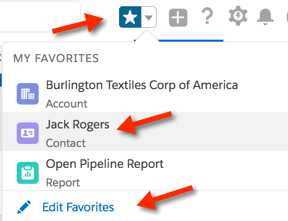 Favorites
Favorites
A simple, but very useful, feature in Lightning is Favorites. This allows each User to mark up to 200 Records, Reports or Dashboards in Salesforce as being special, and worthy of easy access. This is an excellent feature to train executives on, so that they can find their favorite Lightning Report or Dashboard quickly. By clicking Edit Favorites, they can even relabel any item they’ve Favorited- such as “Old Faithful” for their Forecast Report. For more information, check out this How to Play Favorites in Salesforce Lightning post.
Turn Off Classic Reporting in Lightning
When moving to Lightning, we are in a strange middle ground with essentially three different reporting tools available to us at the same time. They are Classic Reporting in Classic, Classic Reporting in Lightning, and Lightning Reporting using the Lightning Report Builder. See the latter two accessible in Lightning in the screenshot below:

My suggestion for all new Salesforce instances, and for most migrating from Classic, is to disable Classic Reporting in Lightning. To do this, simply click a checkbox in Setup / Reports and Dashboards Settings, called “Hide the embedded Salesforce Classic report builder in Lightning Experience”.

Now that we’re very close to parity between reporting in Classic and Lightning, this change will make life easier for your Users. You can always switch back to Classic if there is a Reporting feature you must have, such as Joined Reports Charts appearing on Dashboards.
 Report Charts Can be Added Directly to Dashboards
Report Charts Can be Added Directly to Dashboards
A simple and elegant feature allows us to push a Chart we’ve added to a Report directly to a Dashboard. While viewing the Chart on a Report, or a Report with a Chart in a list of Reports, we can click the black triangle and select Add to Dashboard. A simple pop-up appears allowing us to add the Chart to an existing Dashboard or create an entirely new Dashboard.
To take advantage of this feature a User will have to have Profile permissions allowing them to create or edit Dashboards. Also, once you add a chart to a Dashboard using this technique, you’ll want to edit the Dashboard to ensure proper placement and sizing of the component.
 Report and Dashboard Subfolders
Report and Dashboard Subfolders
A long awaited, new feature in Summer ’18 is Subfolders for both Lightning Reports and Dashboards. There is nothing to do to activate this feature- it is already on in all Lightning enabled instances. From the Report Tab’s top level navigation, the list of Folders under All Folders looks exactly the same.
When you drill in to a Folder, you see a combination of Reports and Subfolders together. My hunch is that Salesforce will continue to refine this somewhat muddled UI for Subfolder navigation.

A few important notes about Subfolders:
- Lightning offers up to 4 levels of nested folders, after which Salesforce grays the New Folder button out.
- The Root level folder controls all nested Subfolder sharing. We can view, but not change, sharing at the Subfolder level.
- When saving a Lightning Report or Dashboard, be sure to select the appropriate Folder or Subfolder to store it in.
- If you have users on Classic, Subfolders created in Lightning are visible to them. Classic, however, flattens Subfolders out to the top level.

