A simple, but powerful productivity feature called Favorites was added to Salesforce Lightning last year. Unlike many features, it does not need to be turned on by a System Administrator. It’s ready for use with some basic training for new and existing Users in your system. In a few seconds your CEO, sales rep, or mail room guy can create an easy-access shortlist of their top items in Salesforce. For example, for a Customer Success Manager, the list might include their top Customers, a beloved Dashboard, and some helpful Reports. Favorites, like Search in Salesforce, are too good to pass up!
Favorites in Salesforce Lightning
With Favorites in Salesforce each User can tag up to 200 items to be kept track of in special lists, easily accessible throughout Lightning. Regardless of which page you are on, you can access and modify your personal Favorites through the main Star control at the top right corner. (Note: the first time you Run a newly created Report, it does not seem to be Favorite-able, but thereafter once running the Report again, you can.)
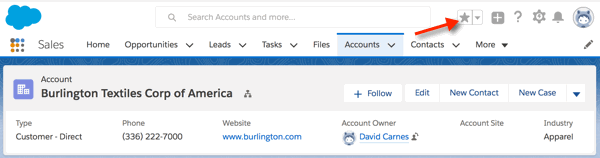
Supported Items to Favorite
As of Salesforce’s Spring ’18 release, the list of items we can include:
- Records (both Standard and Custom Objects)
- Lists
- Reports and Dashboards
- Report and Dashboard folders
- Chatter groups
Using This Feature Is Simple
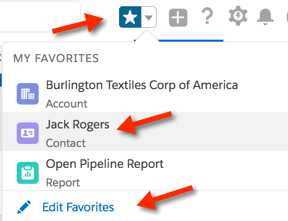 Once we favorite an item Salesforce highlights the star image. We can manage them through the drop down arrow to the right of the star. To access any particular one, simply click on it. To remove them either unclick the Star while looking at the item or use Edit Favorites and click the X next to the particular Favorite. We can even relabel a Favorited item to something other than its true name in Salesforce! Simply click Edit Favorites, click the pencil next to the item and make up a name. I like the relabel feature- and can imagine people coming up with labels like “Worst Customer Ever” or “Dreamy Eyes”. The Edit screen also gives us the ability to search our up to 200 Favorites.
Once we favorite an item Salesforce highlights the star image. We can manage them through the drop down arrow to the right of the star. To access any particular one, simply click on it. To remove them either unclick the Star while looking at the item or use Edit Favorites and click the X next to the particular Favorite. We can even relabel a Favorited item to something other than its true name in Salesforce! Simply click Edit Favorites, click the pencil next to the item and make up a name. I like the relabel feature- and can imagine people coming up with labels like “Worst Customer Ever” or “Dreamy Eyes”. The Edit screen also gives us the ability to search our up to 200 Favorites.
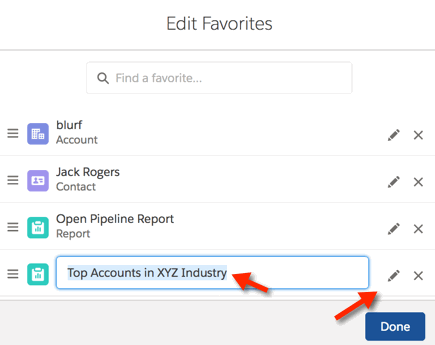
Admins, like regular Users, can only manage their own personal Favorites. As a result admins can’t View or Modify the ones of others Users.
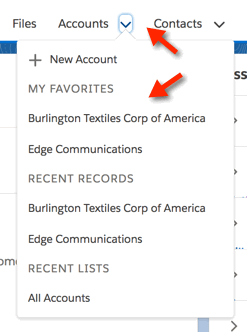 A handy shortcut to Favorites appears on each Object’s Tab, when clicking on the down arrow on the Tab. Simply click on a Favorite to open that Record.
A handy shortcut to Favorites appears on each Object’s Tab, when clicking on the down arrow on the Tab. Simply click on a Favorite to open that Record.
This functionality is super valuable for executives who might occasionally use the system. The key is that we need to teach them a) that this feature exists, b) how to use it, and perhaps, too, c) what they might favorite.
Salesforce also added dynamically maintained Favorites folders to both the Report and Dashboard Tabs. This makes it even easier to find the ones you like the most.
While none exist currently, it wouldn’t surprise me if either Salesforce or a Partner creates a “My Favorites” Lightning Component that Sys Admins can add to Lightning Page layouts.

